Once you finish signing up for a new account, you will be redirected to a page to create your new business, as follows:
Basic Details: Get your shop ready
Fill in your business name, and the address of the physical store where your products will be collected from.
The phone number should be that of a mobile phone that has WhatsApp installed. This is because every order you receive is sent to your dashboard AND also sent to you as a WhatsApp message from the customer, so that you can communicate directly with them.
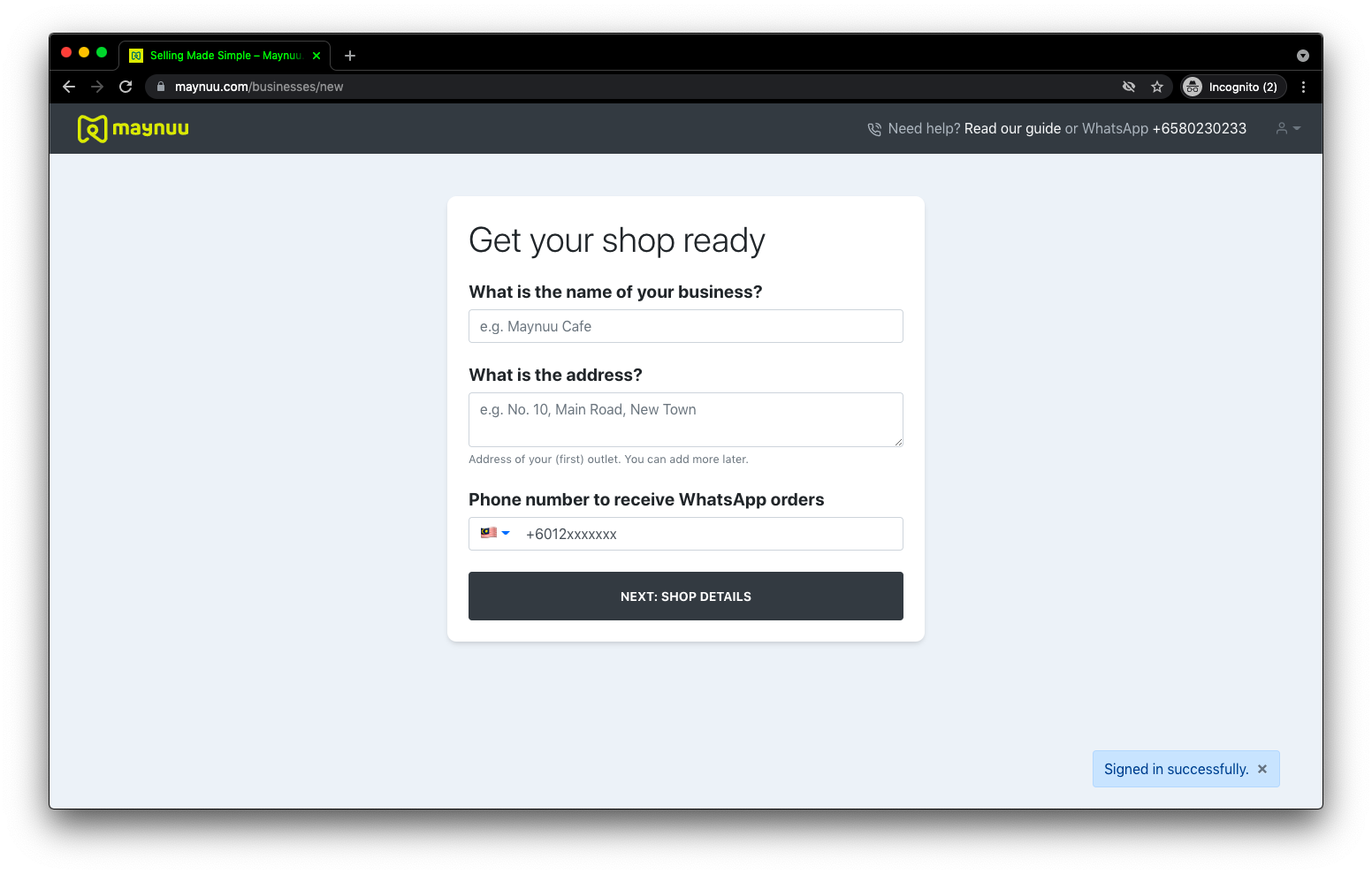
Set up shop details
What's your business about?
Here you can write a brief description of your brand or business. This will not be shown on your store's front page; it is mainly for SEO and social media purposes. It will show up on social media link previews, such as when you share your shop's URL (link) on WhatsApp, Facebook, and Twitter.
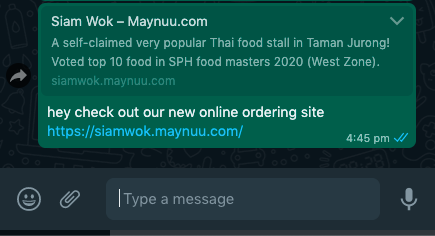
Time Zone
Select your Time Zone and Currency if it is not already automatically detected.
Currency
Select your Time Zone and Currency if it is not already automatically detected.
Shop Charges: Auto Charge
For Shop Charges, we suggest selecting Auto Charge for a start.
↳ What this means: Maynuu's platform fee is billed to the customer. You will receive 100% of your sales revenue.
Platform fee in Malaysia: 9% + RM 1.00 per transaction
Platform fee in Singapore: 8% + SGD 0.50 per transaction
Shop Charges: Custom Charge
If you wish to absorb some or all of the platform fee on your customers' behalf, then select Custom Charge.
Charging a Custom Charge lower than our platform fee:
↳ How it works: If you enter 2% under Custom Charge, the customer will be charged a 2% Service Charge on their total order value. Our platform fee remains at 8% - 9% (see rates above), which means the remaining 6% - 7% will be absorbed by you and subtracted from your settlement.
Charging a Custom Charge higher than our platform fee:
You may also choose to set a higher service charge of your own - any balance after we collect our platform fee will go to you.
↳ For example: If you enter 12% under Custom Charge, the customer will be charged a 12% Service Charge on their total order value. Our platform fee remains at 8% - 9% (see rates above), which means the remaining 3%-4% is your profit and will be added to your settlement.
If you are unsure, you can leave it on Auto Charge first and decide on the percentage later (in your Dashboard, under Edit Business > Pricing Details) once you've finished creating your business.
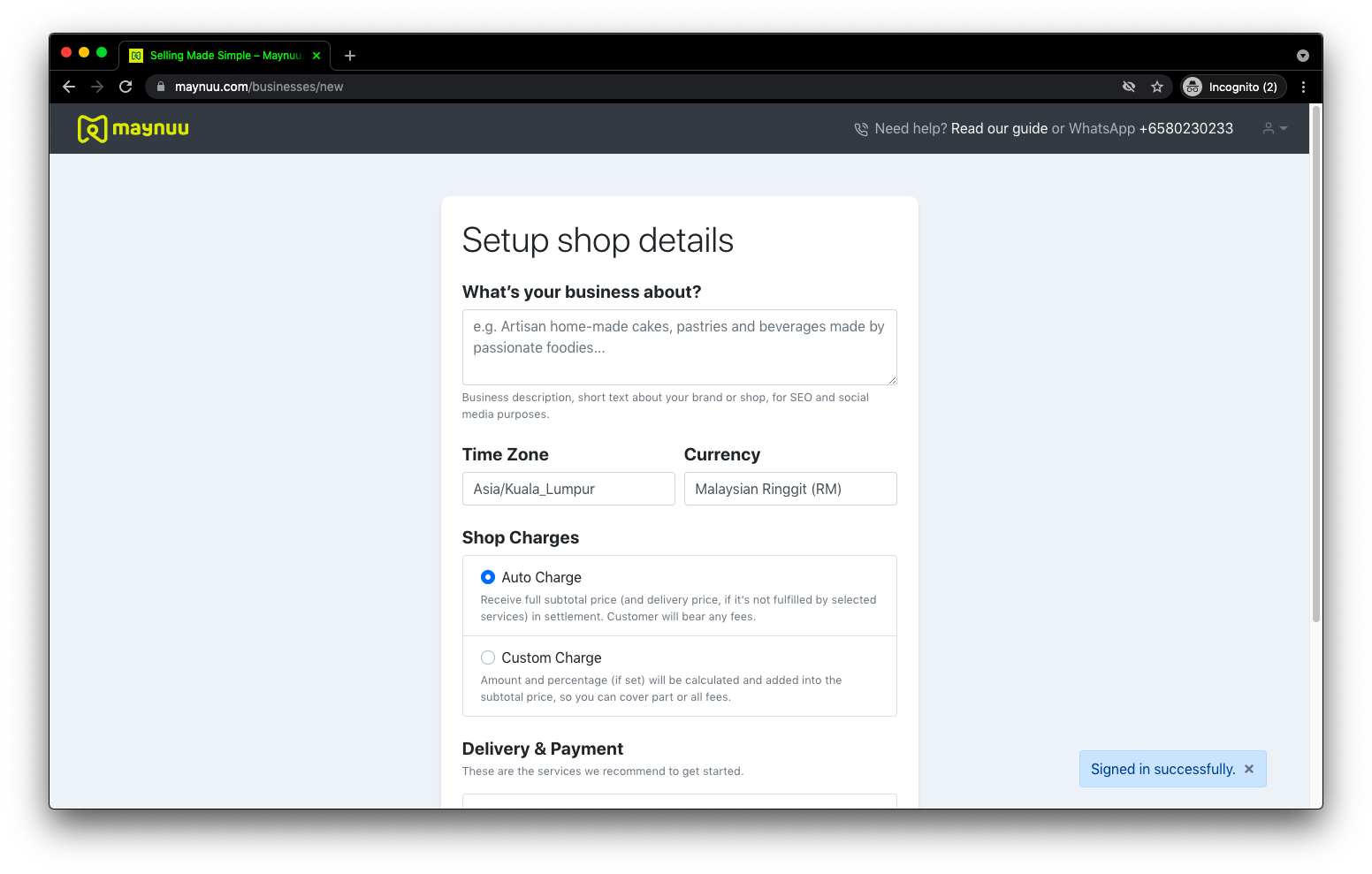
Delivery & Payment
We recommend ticking all the available boxes to start.
Generally, these are third-party services comprising:
- Payment processing services
- Local on-demand courier services
Depending on your country or locale of business, your available options may differ from the illustration below.
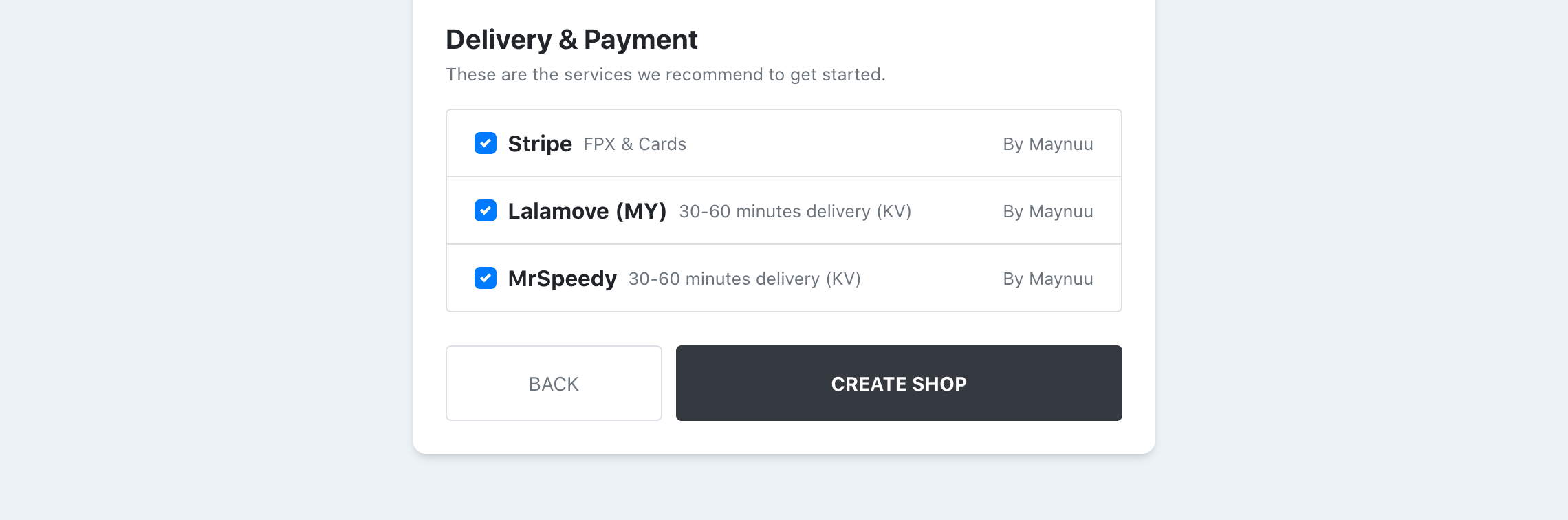
When you are done, click on Create Shop to move on to the next step: Customising Your Shop Appearance.
What are Maynuu's 'integrated services'?
Traditionally if you were to set up your own website, you would need to also sign up for your own payment processing account like PayPal or Stripe, then apply for several courier services separately, in order to get your online operations going.
We've simplified all of that for you.
Integrated services are Maynuu-managed integrations that you can add in just a few clicks to instantly launch your business online and start receiving orders!
Adding more businesses
Once you have set up your first business, you can add as many businesses as you wish. We do not limit the number of businesses you can run on Maynuu.
In your Dashboard:
- click on your business name (to the right of the Maynuu logo
- click on 'Add new businesses'
- proceed to set up a new business starting with the same steps from the top of this page
When you have more than one business, you can click on your business name (see Step 1 above) to switch to your other business(es) in order to view and edit their Settings.
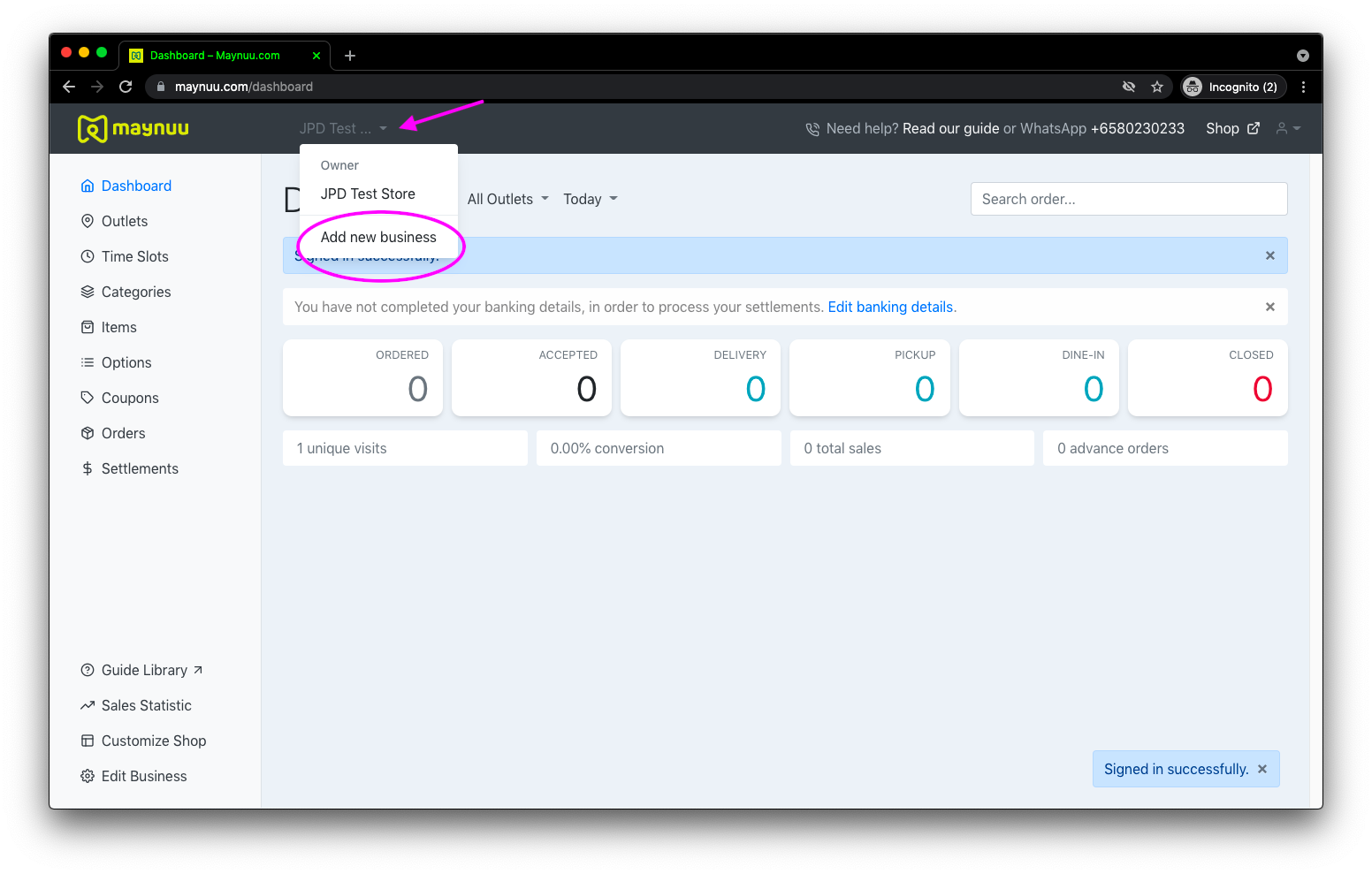
Adding more outlets
Once you have set up your first business, you can add as many outlets as you wish. We do not limit the number of outlets you can run on Maynuu.
In your Dashboard:
- click on 'Outlets'
- add your second outlet's name and details to the next row
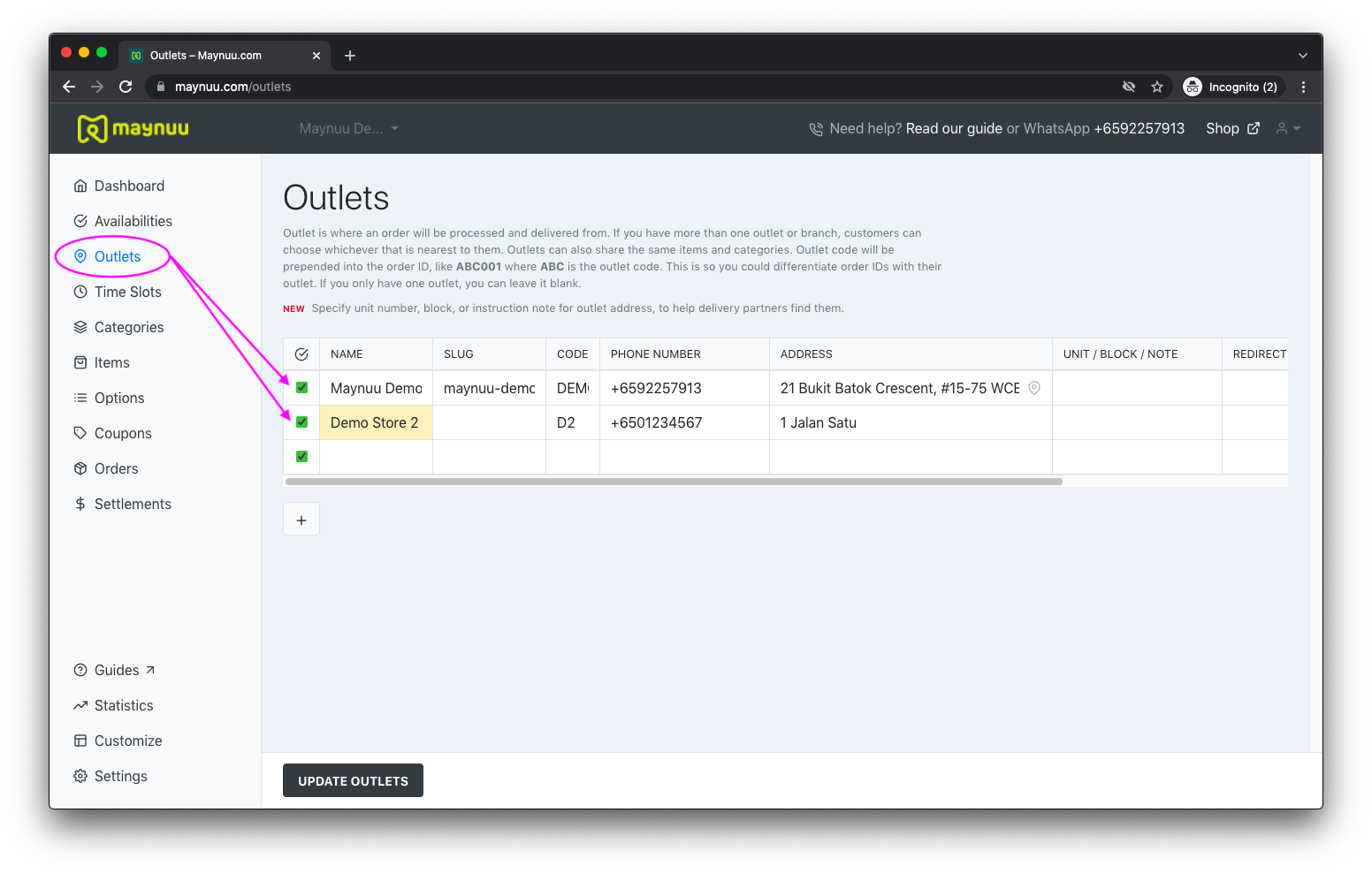
Difference between 'Businesses' and 'Outlets'?
Example: You have 3 shops with 3 different menus 🏬🥦 🏬🍗 🏬🍰
If you have multiple shops that are of different concepts and serve different menu offerings - you should add each shop as a new business, under Add new business (see Adding more businesses above).
Example: You have 2 shops offering the same menu 🏬🍔 🏬🍔
If you have multiple shops that offer the same menu, but are in different locations - you should add them under Outlets (see Adding more outlets above).
Outlets can share the same items and categories. This way you need not repeat and set up the same menu over and over again.
If you require further assistance or if something is not answered in our Guide Library, feel free to contact us on WhatsApp at the following numbers:
🇲🇾 Malaysia (new registrations + tech support): +60173584876
🇸🇬 Singapore (new registrations + tech support): +6592257913
---
If you would like to use Maynuu outside of Malaysia and Singapore, please contact Aaron at this email address: aaron [at] maynuu [dot] com